
Whether you're meeting with colleagues who are working from home that day, or with clients located half a world away, running a productive and effective remote meeting can be a challenge.
When you're face-to-face with people, it can feel much easier to communicate efficiently and gauge how they're feeling and reacting to different ideas.
But when you're meeting virtually, it can seem like some attendees sort of ... disappear into the abyss.
Here's a pretty hilarious video poking fun at some of the challenges people face when conducting a remote meeting:
Hits a little close to home, doesn't it?
While remote meetings will likely never achieve the same level of intimacy as face-to-face meetings, there are ways to make them more effective and productive. To help you get more value out or your remote meetings, we've come up with 12 top tips for running better ones. Check 'em out.
12 Tips for Better Remote Meetings
1) Choose the right remote meetings tool for your needs.
Perhaps the most important thing about running a remote meeting is the tool you use to run it. Different team and meeting arrangements may call for different types of tools. If you're meeting with someone for the first time, or you're meeting with people in a country whose meeting tools you aren't familiar with, consider asking them ahead of time which tools they'd prefer. Not everyone is familiar with the ones you use on a day-to-day basis, and you don't want to add any stress to the meeting around logistics.
Here's a list of some of the best ones out there. If you're looking for even more tools, here's our full list.
- GoToMeeting: A robust and reliable online meetings program that boasts screen sharing and great call quality.
- Google Hangouts: Often the most convenient options, thanks to the ubiquity of Google -- especially if you're using Google Calendar to manage your schedule.
- Join.me: Great for fast and easy screenshare meetings.
- Kato: Lets you use chat, video, audio, or screen sharing to collaborate with your coworkers -- for free. Bonus: All of your conversations are searchable.
- Uber Conference: No meeting PIN numbers, among other features, means a much less painful conference call experience. It also allows screen sharing and has a mobile app.
- Skype: A decent option for chatting with folks all over the world -- even though it can be a little finicky sometimes.
2) Include a dial-in option.
This deserves its own tip. Many remote meeting tools are designed to work primarily over internet connections. But what happens if someone's internet goes down or slows down? It's important to give the option for folks to listen to the meeting and talk over the phone.
3) Be mindful of time zones.
If you're the one setting up the meeting, be sure to set it for a time that works for everyone on the attendee list. There's nothing worse than realizing you've been scheduled for a meeting that at 6:00 a.m. your time -- or in the evening when you'd normally have other plans.
There are a lot of great time zone apps out there, but we recommend World Time Buddy:
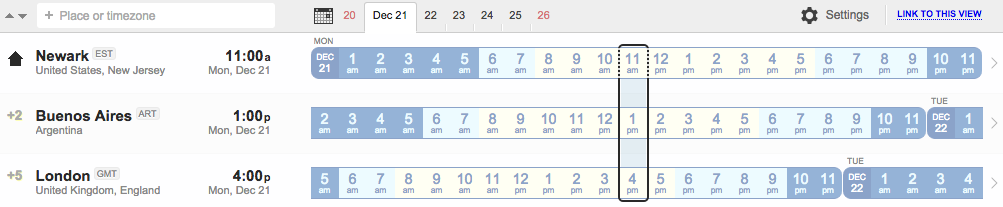
4) Avoid rescheduling or canceling last-minute.
Hey, having to reschedule or cancel a meeting last-minute happens. What's important is how you go about doing it. Before you simply change the time on the calendar invitation and call it a day, put yourself in your meeting attendees' shoes. What inconveniences might you be causing? What special plans and arrangements might they have made around your meeting?
A meeting is a commitment, and rescheduling or canceling last-minute is (under most circumstances) a bit rude. If you really have to do it, send a personal note apologizing and explaining the situation.
5) Be crystal clear about how people will be connecting.
This is where the description in the calendar invitation comes in. Don't assume people will see the meeting link you might have attached to the calendar invitation. Instead, be very clear with your instructions on how everyone will be connecting in the calendar invitation description so everyone has it in one place.
Here are some details to include:
- Repeat the name of the meeting, the date, the time + time zone, and the duration.
- "HOW TO JOIN:" followed by the meeting information like the meeting PIN number, dial-in number, and any access codes or websites.
- Contact information for those who have trouble connection.
Also, specify whether video is required beforehand. Ever joined a call with video on when everyone else had it switched off? Awkward.
Pro tip: If you're only meeting with a handful of people who are remote, you may want to require video. It helps people stay focused when they know everyone can see them. Plus, it helps people identify more personally with remote colleagues.
6) Choose your location wisely.
A colleague of mine once had a call with a client whose neighbor was mowing the lawn right outside his home office window. Sounds super distracting, doesn't it?
Moral of the story: Be mindful of where you are and what's going on in the background. Certain rooms are noisier than others, even if you're at home. And while it's probably adorable when your dog jumps on your lap and peers into the camera, you're typically better off letting pets go outside to play before the meeting starts.
7) Have a mobile hotspot ready.
There's always, always a chance that the WiFi where you're located for the meeting will fail right before your meeting starts. That feeling of panic is never a good one. Thankfully, most smartphones have the ability to turn into mobile hotspots -- which has saved me on multiple occasions. Keep in mind that it may add to your data usage and cost you extra. If you have iOS 7, you'll be able to monitor how much data you've used. If you're desperate, though, it could be worth it.
How to Make Your iPhone a Mobile Hotspot
Go to Settings > Cellular > Personal Hotspot, and then tap to turn on the hotspot. Then, follow the instructions on that screen. (Click here for more detailed instructions.)
How to Make Your Android Phone a Mobile Hotspot
The exact menu names can vary slightly, but for most Android phones, go to Settings > More > Wireless & networks > Tethering & portable hotspot. Here, you can choose from a few different tethering options, along with the option to give your hotspot a strong encryption if you're in a public location. (Click here for more detailed instructions.)
8) Join the meeting five minutes early.
Whether you're running the meeting or just attending it, don't waste valuable meeting time setting up the meeting on your end, or troubleshooting if something goes wrong. Instead, plan for at least five minutes of set-up time ahead of schedule whenever possible.
9) Introduce everyone at the very beginning.
It's a personable way to get the meeting started, and it lets everyone know who's actually in attendance -- both in the main office room and on the phone.
10) Mute and silence any distracting sounds.
Mute your microphone while others are presenting to silence any overwhelming background noise (like that darn lawn mower).
In the same vein, turn off your computer sounds and notifications, especially if you're sharing your screen with the group. It's super distracting for everyone else in the meeting to see pop-ups on your screen while trying to take in the information you're presenting.
11) Don't be too apologetic or deferential when people start speaking over each other.
My colleague Corey Wainwright describes it like driving up to a four-way stop with other cars who get there at the same time. Everyone's gesturing and mouthing to one another, "You go," "No, you go," "No, it's fine, you go!" Then, everyone goes at the same time. And then everyone stops again.
That's what happens when people try to talk in remote meetings. It's inevitable that two or three people chime in at the same time. At that point, one person should just take the lead instead of being overly apologetic and just talk.
12) Ask for feedback on how people are feeling or what they're thinking throughout the meeting.
When people meet remotely, especially if there's no video involved, you're missing out on the ability to read facial expressions and body language. That's why it can be useful to solicit feedback on how people are feeling throughout the call. Every five or ten minutes, ask the remote attendees how they're feeling and whether they have any concerns. This'll help the folks who are remote feel involved and like their thoughts are heard and cared for. It also helps you keep track of the emotional pulse of the "room."
What tips do you have for making remote meetings better? Share with us in the comments.
from HubSpot Marketing Blog http://blog.hubspot.com/marketing/remote-meetings-tips
Via http://blog.hubspot.com/marketing/remote-meetings-tips
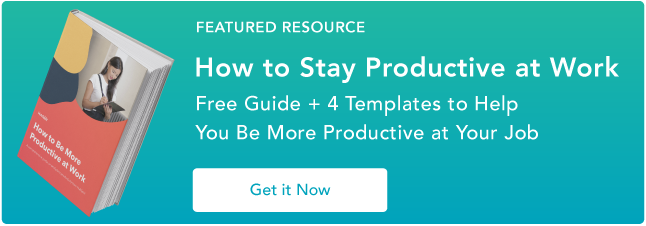
No comments:
Post a Comment